top of page
PerfixImage



Step 1
Switch on laptop
Step 2
Card Reader put in the SD chip
Step 3
Windows will show this message when detected a SD chip


Step 4
-Once click on OK
-Windows will open the SD chip contents

Step 5
-Double click on DCIM
-Let you access all the folders in the SD chip
Step 6
-Double click on each folder
-To find the photo you want

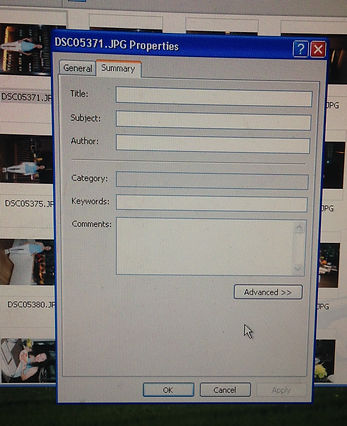
Step 7
-choose photo
-Click & select photo
-A drop down list
-Choose properties
Step 8
-A pop-up menu will appear
-eg DSC0537.jpg.
-Click the advanced button


Step 9
-A pop-up menu will show the photograph properties
Step10
-Scroll down the list to see ISO, shutter speed....etc
bottom of page